Hi everyone! I have been getting a lot of messages/requests for what programs I use to stream, how to use them, and what settings I use.
Before I start, a quick note: The settings that I'm sharing are not necessarily the best settings for you and they're probably not the best settings for me either. I came across these settings after just researching and messing around to see what worked for me.
1: Programs Comparison
To start off, I'm just going to go over some of the major differences between some of the programs I use to stream.
XSplit vs FMLE
Many people have asked me whether they should use XSplit or FMLE. Personally, I use XSplit because it allows you to have your mic audio with your game audio without any hassle. FMLE will only let you have one or the other unless you use an external program like Virtual Audio Cables to set up stereo mix and mic audio. FMLE also is known to be more intensive to your CPU power; I usually get terrible FPS with FMLE but that's just me.
XSplit vs Dxtory
This is probably where most people will have to experiment around with both programs to see what works best for you. XSplit and FMLE both take input from a program to capture your screen and then encodes the video. There are a variety of screen capture programs that you can use and experiment but I've really only tested TF2 with Dxtory and XSplit's built in recorder.
Without an XSplit license, the built in XSplit recorder will only allow you to record a region of your screen. This is fine for a minority of people who can still get great results just running TF2 in windowed mode and capturing their whole desktop. By buying an XSplit license, you get access to the Game Source option, which allows you to run TF2 in full screen and capture that window specifically instead of having to capture a region of your screen.On the other hand, the program called Dxtory can be used to capture your game. It does not capture your screen region but rather a specific game you are running. It will capture your game and output that video to a camera, which XSplit can detect and encode.
TLDR: I use Dxtory because I had better results than using XSplit's built in screen capture software. The only downside is that Dxtory has a watermark unless you purchase a license (I'm sure you guys will figure something out).
You can decide which you want to use, but this guide will focus on the combination of XSplit and Dxtory. I recommend using these programs in conjunction, but using the XSplit built in recorder will not be too different in terms of settings.
2: Stream Setup
Before you start streaming you need to choose a site to stream to. The major sites for gaming are own3d.tv and twitch.tv and I personally recommend twitch.tv (most TF2 players use it, but you can do whatever you want). Just go to either site and register and create your channel. Both sites will give you a stream key, which is a code that you can use in XSplit or FMLE to stream to your channel. However, XSplit specifically allows you to just login to your account and it will handle that for you.
2a: Dxtory Setup
Note: People have been having issues with certain versions of Dxtory. They aren't actually able to record their game and I've found that Dxtory 2.0.108 (as of 3/31/2012) works for me.
2a-1: Video Settings
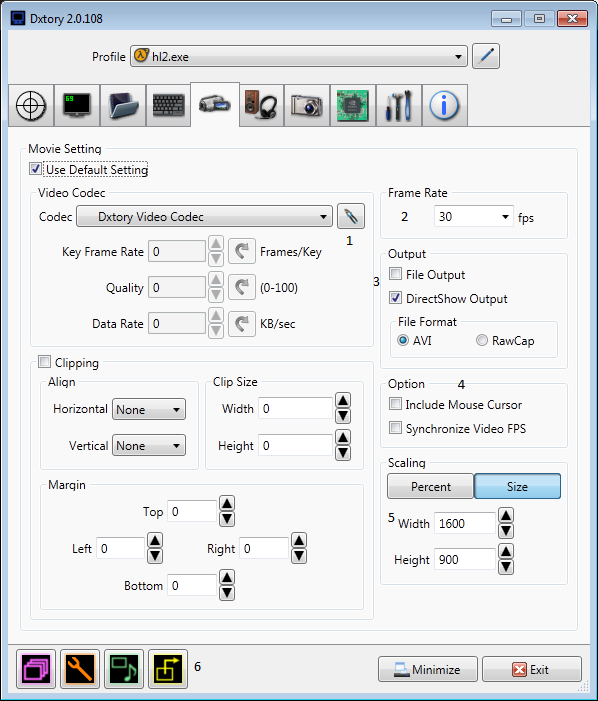
- Select the Dxtory Video Codec and then hit the button right next to the #1. Inside you will have 4 quality settings. Based on your computer, use Medium or Low Setting. I use the Low Setting because it doesn't make that much of a difference but if you really want to you can use Medium. I leave compression off but you can experiment with that if you want to.
- You want to select the same frame rate that you will use in XSplit. I stream at 30fps in XSplit so I selected 30fps here. Pretty self explanatory.
- Because we are using Dxtory to stream and not record a file to our computer, we select DirectShow Output (this will take the video feed from your game and output it to a camera). I use AVI but I noticed no real difference between AVI and RawCap.
- I leave both off but kind of personal preference here.
- This is where you select the resolution of your GAME. The program will capture your GAME and then output the video to Xsplit. You want to output your game's entire screen. I put in the resolution I play TF2 at. Note: My native resolution is 1680x1050. I play TF2 at 1600x900 NOT because of frame rate issues, but rather the letter-boxing effect in XSplit. We'll continue more on this later when we get to using XSplit.
- Press this yellow Video Button and put in the exact same settings as you did for #5. This just helps to set up the camera and it's pretty simple to fill out.
2a-2: Audio Settings
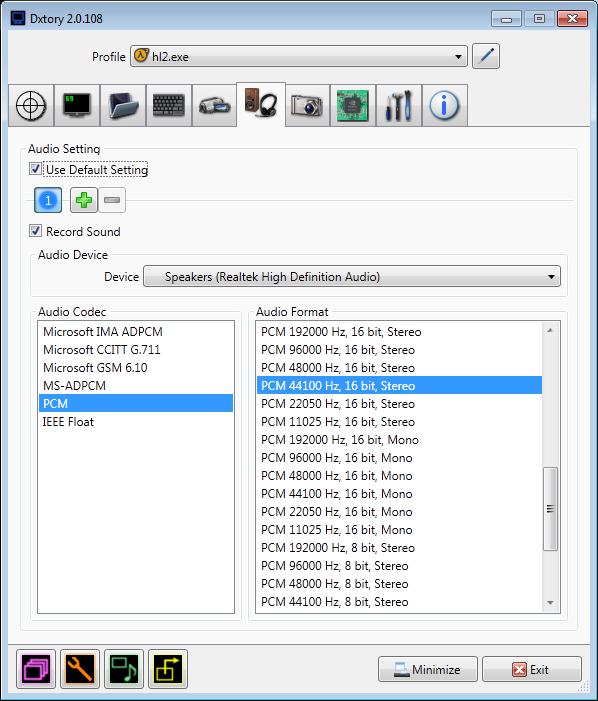
I won't go into too much detail here but I chose 44100 Hz 16bit Stero because those are the settings I use in Xsplit. Feel free to adjust the quality however you see fit.
2a-3: Various Settings
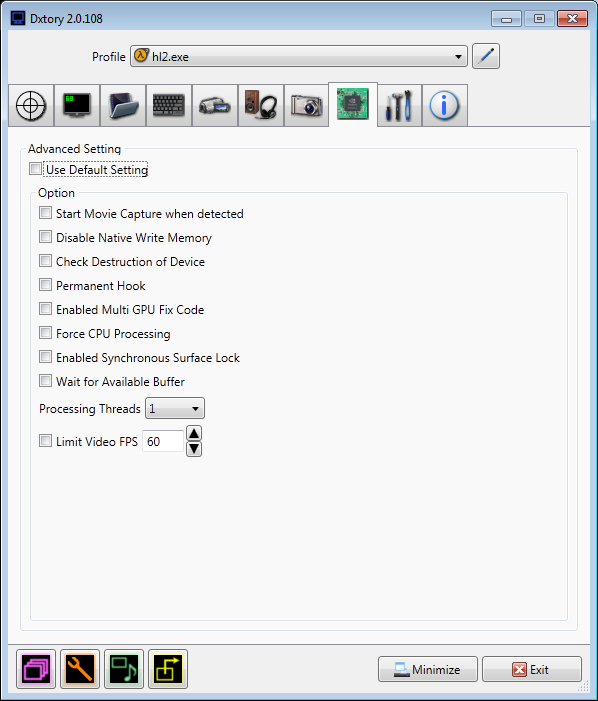
In this tab, these are the settings I use. The important settings here is to make sure "Limit Video FPS" is UNCHECKED. This will lock your frame rate in TF2 to a maximum of 60fps. Some people have experienced better results with Dxtory by raising the Processing Threads but it didn't make a difference for me so I left it at 1.
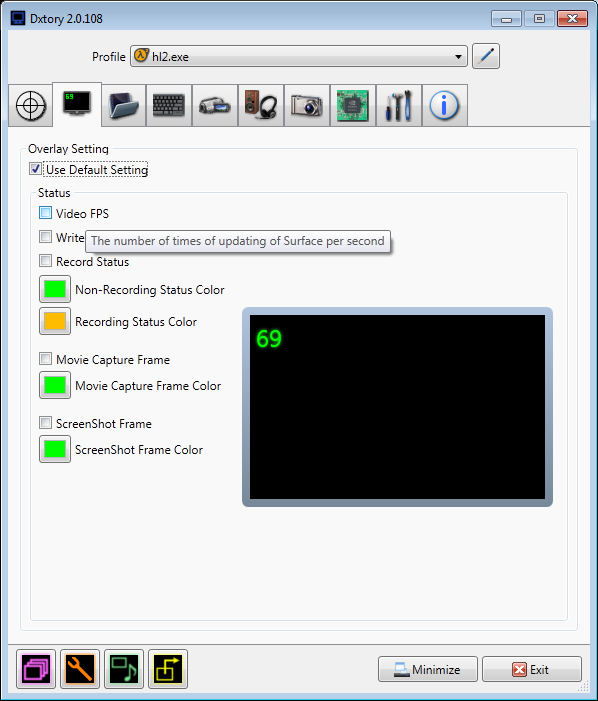
Dxtory has an in game overlay to show you a.) your current fps b.) whether or not you're recording. By default, you will have a fps meter in the top left of your screen that is green when you are not recording and green when you are recording. This will be invisible to the viewer but can be distracting to you.
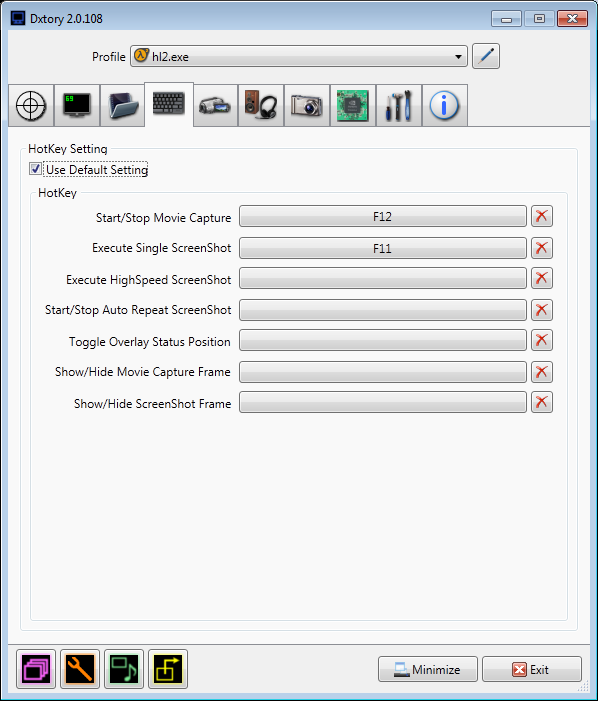
The only hotkey that matters for stremaing is the Start/Stop Movie Capture which, by default, is set to F12. This will not start/stop your stream but it will toggle the feed of your game to the Dxtory camera that Xsplit uses. This will make a bit more sense later in the guide...
Once Dxtory is configured to your preference, simply hit minimize.
2b: Xsplit Setup
Now that Dxtory is set up, you can move on to XSplit. Be aware that XSplit has a free version and a paid version. The free version has a variety of downsides such as lower audio quality, a 10-second popup when you start XSplit, lack of game source, etc.
2b-1: Video Settings
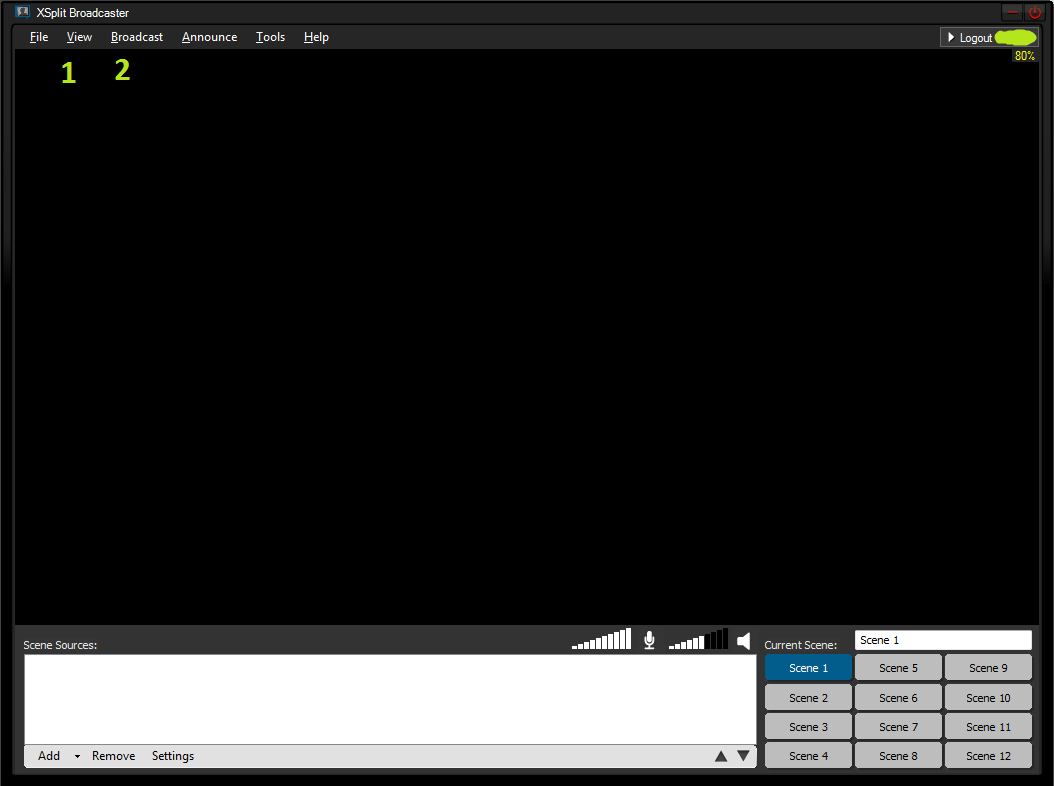
This is the main interface you'll get when you start XSplit.
- Hit View -> Resolution, then select the resolution that you want your stream to output to. I use 1280x720 because it's a 16x9 aspect ratio and it's HD. Feel free to change this to your liking as it will heavily affect the quality of your stream as well as your performance. Hit View -> Frame Rate and select the frame rate that you want to stream at. Like I mentioned in the Dxtory part of the guide, I stream at 30fps. If you cannot stream at 30fps try 25 or even 20 but it's pretty essential to use 30fps for a first person shooter. If you want the window to be smaller, you can hit View -> Scale Viewport and change it to your liking. I recommend leaving it large until your stream is set up because it will make it easier to see what it will look like.
- Hit Broadcast and then hit Edit Channels. Next, hit Add... and then select which service you signed up for (Twitch, own3d, etc). Once that's all set up, select the channel and hit Edit.
This is where most of the controversy comes for performance issues so take my settings with a grain of salt.
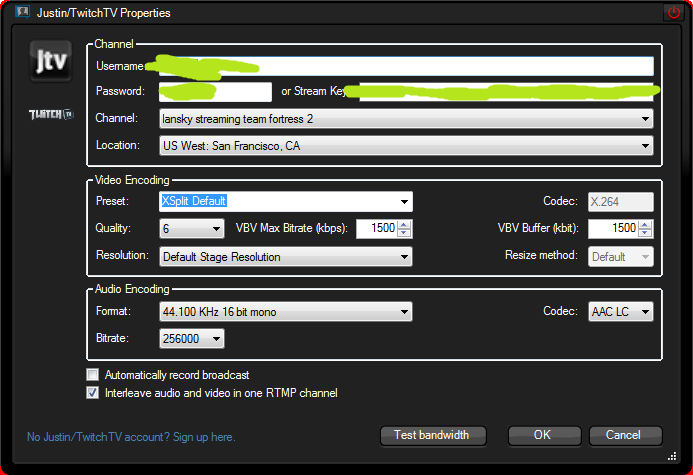
Skipping to the Video Encoding area, keep the preset at XSplit Default.
- Quality - change to your liking... It does make a difference but I recommend anywhere between 5-7.
- Resolution - you do not need to change anything here because you already set it up via the View -> Resolution step.
- VBV Max Bitrate & VBV Buffer - Experiment with these settings until you do not drop frames. When you start streaming, there will be a bar on the top of the XSplit interface giving you a variety of statistics. An important one is Dropped Frames which basically means how laggy your stream will appear. If you're dropping frames, the video will not appear smooth on stream and will appear choppy.
2b-2: Audio Settings
I bought the XSplit license for the improved quality here. They limit the the quality you can select in Format, Bitrate, and Codec. In either case, use the highest possible settings.
Once this is all setup, hit Ok and and hit Apply -> Ok.
3: Using XSplit and Turning on Stream
I recommend turning each program on in this order:
Xsplit -> Dxtory -> TF2
My XSplit will crash upon startup if Dxtory is already running. I have no idea why, but I just start Xsplit before Dxtory.
I start Dxtory before TF2 because mumble overlay will NOT appear on stream if you run TF2 before Dxtory. The only drawback is the in game steam community overlay does not work and I haven't found a fix for this.
4: Now that everything is running
- In the XSplit main window, hit Add -> Add Camera -> Dxtory Video 1. If you selected a different camera in Dxtory then select that camera.
- Go into TF2 and hit F12. This is where I was having a problem with Dxtory's version. With newer versions, the program would not start capturing when I hit F12.
After you hit F12, you should have this setup on your XSplit interface:
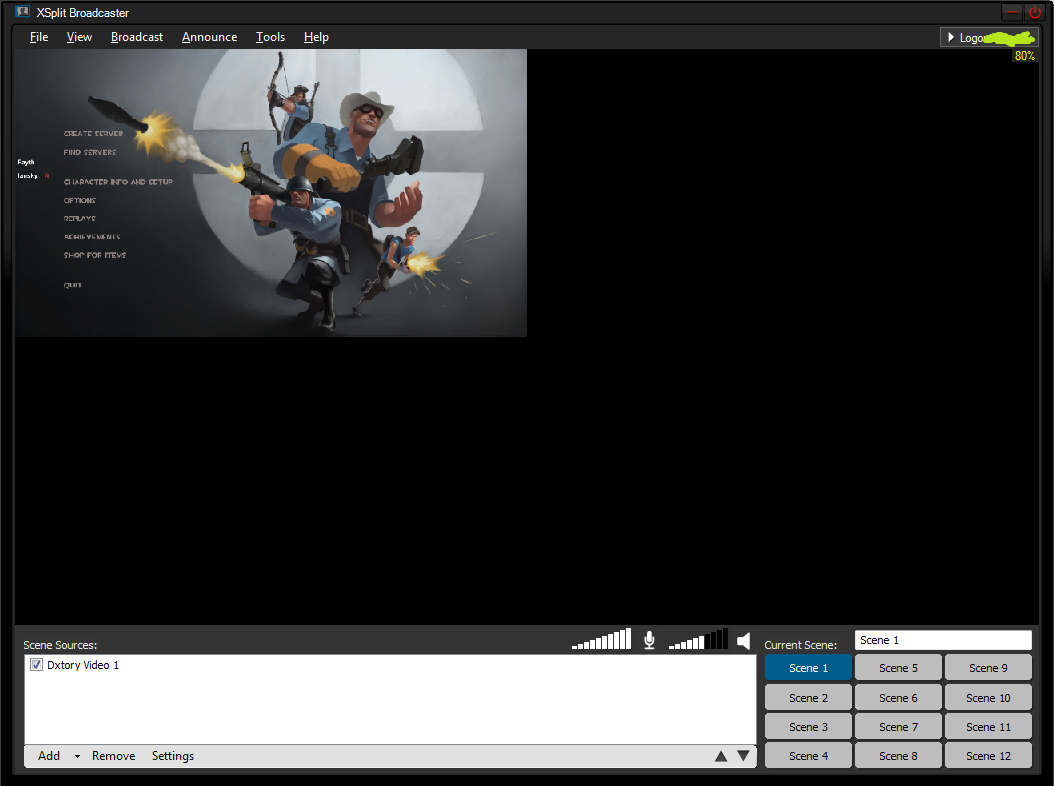
Now, you can grab the edges of the window that appeared in Xsplit and stretch it out to fill the screen. The screen represents what your viewer will see. The screen will scale to the resolution you selected. In my case, it's 1280x720 which is a 16x9 aspect ratio. If you're running TF2 at a resolution like 1680x1050, you'll notice black bars on the side of the screen. If you want there to be no black bars, the your game's resolution needs to be the same aspect ratio as the resolution you are outputting to in XSplit.
5: Now, you are ready to go!
Hit Broadcast and then hit the option for your channel.
When you start broadcasting, you will get a popup saying that your stream's link has been copied to your clipboard. You'll notice significant performance lag until the popup goes away or until you close it if you are running TF2 in windowed mode. This is normal if you are used to using windowed mode, as popups are commonly the bane of your FPS. Close it and then enjoy your stream!
6: Conclusion & Recommendation
This concludes my streaming guide. I hope more players can start streaming so that we can attract more viewers to the TF2 community.
I recommend:
- Add your stream to NATF2's stream list ( you need to be logged in to do this ) and make sure it appears on TeamFortress.TV ( enigma's amazing streaming hub).
- Keep the chat box of your stream open in some way. You can either use IRC to do this (Google is your friend) or look at the stream chat on your page (twitch is easy because you can pop out the stream chat to its own window)
- Make your stream page look nice and provide useful information in your info box. This only really matters if people watch your stream but it only takes a little bit of time to add a.) your music playlist if you use one b.) your steam page so people can add you/ask questions/fangirl c.) your TF2 settings if people want them.
If you have ANY questions, feel free to ask me on steam or in my stream chat if I'm streaming. You can find a link to my steam page on my stream.
A quick thanks to my friend Craig who got me into streaming and taught me how to use XSplit when I first started.
Also, for those of you that watch streams on Twitch.TV, make an account and FOLLOW the people you like! It's free and helps out the streamer. It's an amazing service and once you follow people, you can just hit the Following button on the top right of your screen which shows all the streams you've followed that are online.